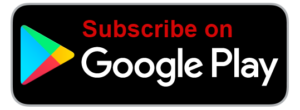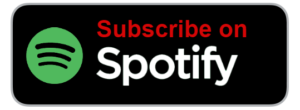AiC Episode 78
In this episode, Teri gives us a well-detailed step by step breakdown of how to set up Alexa in your new Echo device so you can get the most and best out of her in Canada. Please note, this post has a summary of the setup process.
For the Ultimate Guide to Setup Alexa (with many more details), click here!
Let’s Begin!
First of all, of course, you’ll need to have your Amazon.ca account set up and then go into setting up your Alexa device. If you don’t already have an Alexa device, there are 9 different ones to choose from. If you’re not sure which device to get, just enter your email address below, and you will have immediate access to download a completely free guide to help you choose which device is best for you.
[activecampaign form=14]
The Setup
- You will need to have some way to set up your settings and there are two ways, using a mobile app or online on the Amazon website.
- If you choose to use a mobile app, you will go to the iTunes app store or the Google Play Store, to download the app.
- If you choose to use the online method, just go to Alexa.Amazon.com
- It’s better to use the mobile app because you’ll have access to more features.
Alexa Settings
- This is where you set up what you can or cannot do with your Echo device.
- The settings are divided into a number of different areas.
- Click on the menu icon (hamburger icon) on the top left corner, which looks like 3 lines on top of each other.
- When you click on the menu button and click on settings, that allows you to set up some global settings for your Amazon account. That means that the settings will apply to all the Alexa devices that you have.
- Click on recognized voices which will allow Alexa to identify you based on the sound of your voice.
- You can set up kids skills there if you want Alexa to be able to work with kids skills.
- There is the voice purchasing setting that you can turn on so you can be able to order things through voice. You can set a 4-digit voice code so that no one else can use this feature without your permission.
- There is the Alexa Voice Responses setting where you can enable brief mode.
- The other setting you’ll see is “History”, where you can see the different statements/utterances that you have made and have said to Alexa.
- You can also manage your smart home device history, skills permissions and choose how your data is used by Amazon under the privacy settings.
Specific Device Settings
- You click on the little settings icon at the top left (The hamburger icon) then you click on device settings, and then click on a specific Echo device. This is where you’ll be able to set up the settings for each individual device.
Bluetooth Settings
- If you would like to pair your Echo device with a Bluetooth speaker or use it as a speakerphone for your phone, this is where you would pair your device.
Pairing Smart Speakers
- If you have a pair of Echo devices or you have the sub-woofer (Echo Sub), you may want to pair them together to create stereo audio, or pair one of them with the Echo Sub so that you have some rockin’ bass when listening to music.
- You’ll find this under the “Stereo Pair Subwoofer” setting.
Sounds
- Here you can set a number of different features like the default volume for the alarm, timer, and notifications using the slider.
- You can also change the sounds here.
Audio Controls
- This is a relatively newer option that allows you to change the sound of the audio like an equalizer.
- You can do it manually or by voice.
Flash Briefings
- You go to the settings button, you click on flash briefing, you click on “get more flash briefing content”, and then you search for what you want. Make sure they are turned on. And make sure to enable Voice in Canada!
- If you click on the top right of your screen, you will see “Edit Order” where you can drag the flash briefings into the order that you want to hear them.
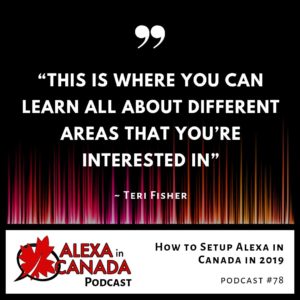
Do not Disturb
- This setting allows or disallows Alexa from talking to you except for alarms or timers. You have the choice to turn this feature directly on or schedule it for certain times each day if there are certain times that you don’t want her to interrupt what you’re doing.
Device Location and Time Zone
- This has to be set up appropriately because it determines what features you have access to. You can set it to your location or another location. The same applies to Time Zone.
Wake Word
- You have the option of choosing different wake words besides Alexa.
Follow Up Mode
- This is a feature that allows you to ask a follow-up question to Alexa within a few seconds of asking her something else.
Registered To
- This is a setting that allows you to deregister your device if you are going to give it to somebody as a gift. If you want to remove it from your Amazon account, this is where you would do that.
Things to Try
- If you want Alexa to notify you of different tips and tricks, you can choose to turn on your phone notifications, and you will get notifications of new things that you can try.
- This is where you can also set up notifications for every specific skill that you have in there.
Communication
- You click on settings and then communication
- This is where you can connect Alexa and your Echo device to your Skype account if you want to use Alexa to talk to someone through Skype.
Music
- This is where you choose the services that you want Alexa to have access to and you can choose the default service so that when you’re asked for a song, you don’t have to name that service.
List of resources mentioned in this episode:
- The Ultimate Guide to Setup Alexa in Canada
- FlashBriefingFormula.com
- Get a Free Amazon Prime Subscription
Other Useful Resources:
- Voice in Canada: The Flash Briefing
- Complete List of Alexa Commands
- Alexa-Enabled and Controlled Devices in Canada
- Teri Fisher on Twitter
- Alexa in Canada on Twitter
- Alexa in Canada Facebook Page
- Alexa in Canada Community Group on Facebook
- Alexa in Canada on Instagram
- Please leave a review on iTunes
- Shopping on Amazon.ca