How to Setup Alexa in Canada #4
A Few Updates
What a Week!
Thank you to all of the support in launching this website and the podcast. The response has been overwhelming and I am so appreciative of all of the comments and feedback that I have received so far! Keep it coming!
Alexa in Canada Community
During the past week we also launched a community group on Facebook. This group is all about supporting each other in using our Alexa devices, asking questions, getting answers, and learning more from each other about how to get the most out of our devices. A big thank you to the early “founding” community members for your enthusiasm and involvement!
To join the community, CLICK HERE!
My First Impressions of my Echo Dot
I love it! It’s been great getting to know Alexa and all the things that she can do. I can see how asking Alexa questions (instead of looking things up) will save me lots of time.
The packaging was very “apple-esque” – clean, crisp, with everything wrapped up nicely. The accompanying card that lists some of the skills had a Canadian slant with references to Canadian sports teams such as Vancouver Canucks and Toronto Blue Jays.
When messing around with Alexa (oh, that sounds bad), her jokes also had a Canadian slant, with references to Tim Horton’s! She also had opinions on favourite hockey players and hockey teams, with some of the Canadian hockey lingo. Seems like Amazon has pushed the Hockey culture into the Canadian version of Alexa.
How to Setup Alexa in Canada
Here you will find a summary of the main points I discussed on the podcast of how to setup your new Alexa in Canada, but I have also created “The Ultimate Guide To Setting Up Alexa in Canada“, which goes into much more detail. If you are interested in reading the more comprehensive guide, CLICK HERE.
Steps to Setting up Alexa on your Wifi Network
- Ensure that you have an Amazon.ca account. If you don’t have one setup, then go to Amazon.ca and do that first.
- Download the Alexa App from the App store or Google Play.
- Log into the App and follow the instructions for setting up Alexa on your wi-fi network. You also have the option to set this up through the alexa.amazon.ca website, but I recommend doing it through the app if possible.
- OPTIONAL: At a certain point in the setup you will be asked if you want to upload your contact list to allow for calling your family and friends through the Echo Device. (You can choose to skip this).
Choosing your Settings
Here is where you get to setup the different options that will make Alexa run more to your liking. There are 2 main categories to setup: “Devices”, which refers to individual Echo devices you may own; and “Accounts”, global setting for your Amazon account. Keep reading to see how to setup the options under each of these categories.
Devices – Settings for your individual Echo Devices
Wifi Network
Use this to log in/log out of your network, or if you need to switch wi-fi networks.
Bluetooth
This allows you to pair your Echo device with another speaker (to play the audio) or with your phone (so you can use the Echo device as a speaker phone).
Pair Remote Device
This allows you to pair a handheld remote to use with Alexa.
Pair Alexa Gadget
This allows you to pair various other hardware accessories to use with Alexa.
Sounds
Here you can set your default volume of the Alarm, Timer, and notifications by using the slider at the top of the screen. You can also change the sound of the alarm if you like. Also, you can choose to have Alexa make a confirmatory sound at the beginning and/or end of a request to confirm that Alexa heard you.
Device Name
Here you can change the device name. This is useful if you have more than one device and you want to name them based on their locations.
Device Location
This is important for all location based services such as the weather in your area, your local timezone, and other features.
This may already be setup if you bought the Echo device for yourself, or you may need to fill this in if the device was a gift or you bought it from somewhere other than Amazon.
Device Time Zone
Set this up so Alexa and you are speaking to each other in the same time zone! This is important for time-based skills (obviously!)
Wake Word
You will be saying this word a lot! Every time you want Alexa to carry out a request, you will start by saying the wake word. Here you can choose from Alexa, Amazon, Echo, or Computer. If you already have someone in your home with the name Alexa, one of you will want to change your name – you can decide who… 🙂
Language
This is where you choose “English (Canada)” so that Alexa has the “Canadian accent” and she will have the Canadian nuances and vocabulary when she is speaking to you.
Temperature Units
Slide this switch to ‘on’ to have Alexa use degrees Celsius instead of Fahrenheit.
Distance Units
Similarly, slide this switch to on to have Alexa use metric units (i.e. kilometers, etc) instead of imperial (i.e. miles) for distances.
Device is registered to:
You probably won’t need to touch this setting, but if you choose to give or sell your device to someone else, this option allows you to deregister the device so someone else can register it under their own Amazon account.
Accounts – Settings for your Global Amazon Account
Notifications > Shopping Notifications
Here you can decide if you want Alexa to alert you in real time when something you ordered from Amazon is out for delivery and when it is delivered. You can also choose if you want Alexa to announce WHAT the product is that is being delivered. For example, if you bought a gift for someone in your home and you want it to remain a surprise, you may want to keep this option turned off. Also, you can choose to have Alexa to remind you to order things from Amazon that you have previously purchased.
Music & Media
This setting is where you can login to your favourite streaming music provider with your credentials so that Alexa can then stream music from the service(s) of your choice. Remember that if you are an Amazon Prime subscriber, you get free access to Amazon Music.
Once you have logged into the music providers of your choice, click “choose Default Music Services” and select the service that you want to be the default.
Flash Briefing
Flash Briefings are great! These are short daily clips of news that can come from many different sources and cover many different topics, including news, sports, weather, technology and many others. Click on “Get more Flash Briefing Content” to explore and add all the different topics that you want. Then make sure they are turned on. In the top right corner of the screen, click on “Edit order” and then drag the flash briefings into the order of your choice and this is the order that Alexa will report them.
Routines
This is where you can setup Alexa to run through a number of commands with one simple request. For example, if you activate the default “Alexa, start my day” routine, when you utter those words, Alexa will report the weather, then report the traffic (see below), and then play your flash briefings. This is entirely customizable, depending on what you want Alexa to do and what smart home devices you have.
Sports Update
Here you can choose your favourite sports teams in the menu, and then Alexa updates you on scores and schedules when you say, “Alexa, what’s my sports update?”
Traffic
Set the addresses of your daily commute starting and ending points (and stops if you have some) and then Alexa will be able to tell you your commute time and fastest route when you ask, “Alexa, what’s my commute?”
Calendar
You have the option of syncing Alexa to one of three different calendar apps: Google, Microsoft or Apple. Click on the Calendar app that you use and then follow the instruction given to you to link the particular calendar.
Lists
This setting option allows you to choose a different list skill than the basic native one that comes with Alexa. I haven’t had a chance yet to try these, so I can’t give a recommendation one way or the other about these. Stay tuned for more on this at a later date.
Voice Purchasing
This is the global on/off switch to allow ordering products by your voice through Alexa. If you have this on, you have the option of setting up a 4-digit voice code, which essentially is an audio password that you will say to Alexa to confirm that you want to purchase a product.
History
This will contain a running list of all the commands that you have given to Alexa. To delete a specific command, click on the statement you want to delete and then select “Delete Voice Recordings”
If you want to delete all of the commands at once, you can do this by going to http://www.amazon.ca/mycd and following the instructions there.
So there you have it!
Now you know how to setup Alexa in Canada so that she is ready to take on the world as a real Canuck! Let me know if you have any other tips or tricks when setting her up!
Radioplayer Skill
Radioplayer is a great Canadian skill that allows you to listen to just about any radio station in Canada! It works really well.
“Alexa, ask Radioplayer to play [station]”, and she’ll play any station of your choice.
“Alexa, ask Radioplayer what’s playing”, and she’ll give you the program name and the track and artist (if available).
“Alexa, ask Radioplayer to recommend a station”, and she’ll play you some things you might like, based on where you are, what’s trending right now, and what else you’ve listened to.
Give it a try and let me know what you think!




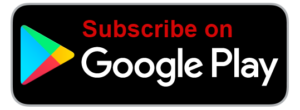
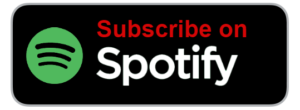







all very well but I cannot find the alexa app on the app store
Here is the link!
Hello I am in Canada.
I have has my echo dot since January of 2017, could never get it to run. Then they released
the alexa app on itunes and I downloaded it. When through two hours on the phone with tech
people trying to help me about 4 weeks ago. I did get an update on my alexa app a few days ago.
Has amazon cleared up the language not supported issue? This came up on my Alexa app.
amazon alexa app error 15:1:26:0:2
Thanks for your question! Most people are able to get their Echos working fine… just make sure to select the language English (Ca). As far as that specific error, I’m afraid I can’t help you there. That would be a question back for Alexa support through Amazon. Let us know if you get it figured out! 🙂