Voice In Canada Flash Briefing #1451
Hey, hey. Teri here. Hope all is well. Today I want to talk a little about voice purchasing with our Alexa devices.
If you want to enable voice purchasing, here’s how you do it.
You go into your app, you click on Settings, then you click on Account Settings, then you will see Voice Purchasing.
And now you have the option of turning on the switch that will allow you to purchase things by voice. When you do that, you then have a couple of other options.
You can do a purchase confirmation, which means that you will have to say some type of code in order for a purchase to go through.
Research shows that more and more people are purchasing things by voice
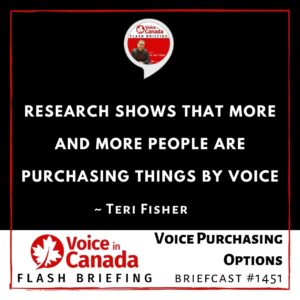
And you can also see that you can configure Kid Skill Purchasing, which allows you to configure the options if you are listening to a kid’s skill.
Which can be very helpful. So, just so you know, this is a thing. I mean, you can now purchase products by voice. You have been able to do it for a while.
Research shows that more and more people are purchasing things by voice, but there is more control if you want to set up those settings.
So I hope that is helpful to you. And again, as always, hope you’re having a great day and we’ll talk again tomorrow.
Useful Resources
- List of Voice Assistant Commands
- Alexa-Enabled and Controlled Devices in Canada
- Teri Fisher on Twitter
- Alexa in Canada on Twitter
- Alexa in Canada on Instagram
- Alexa in Canada Community Group on Facebook
- Please leave a review on the Skills Store!
- Shopping on Amazon.ca
- Create a Flash Briefing Tutorial – Free Tutorial to Create your own Flash Briefing
- Flash Briefing Formula – Your Complete Premium Step-By-Step Course to Launch a Successful Flash Briefing that Gets Found and Grows Your Brand
Listen on your Echo Device! Easy as 1-2-3!
![]() 1. Open your Alexa app and click on the Menu button > Settings > Flash Briefing.
1. Open your Alexa app and click on the Menu button > Settings > Flash Briefing.
2. Click on “Add Content” and search for “Voice in Canada”.
3. Click on “Voice in Canada” and the Enable button.
Alexa, what are my flash briefings?
Alexa, what’s in the news?
You can also subscribe on your Favourite Podcast App!
Join our community, “Northern Voice!”
Join “Northern Voice” to get the latest voice tech tips and tricks, exclusive Canadian cheat sheets, and other freebies right now!









