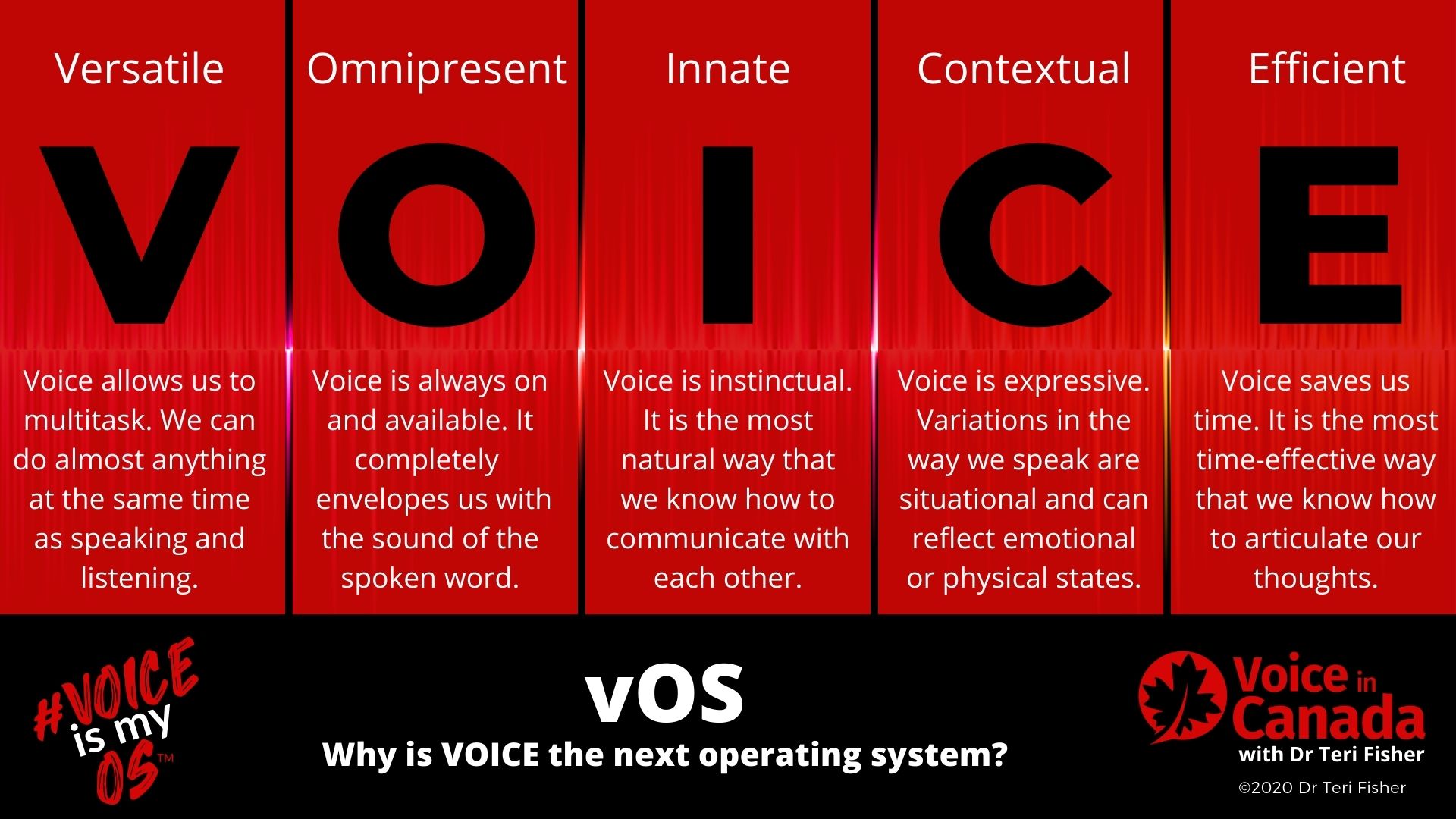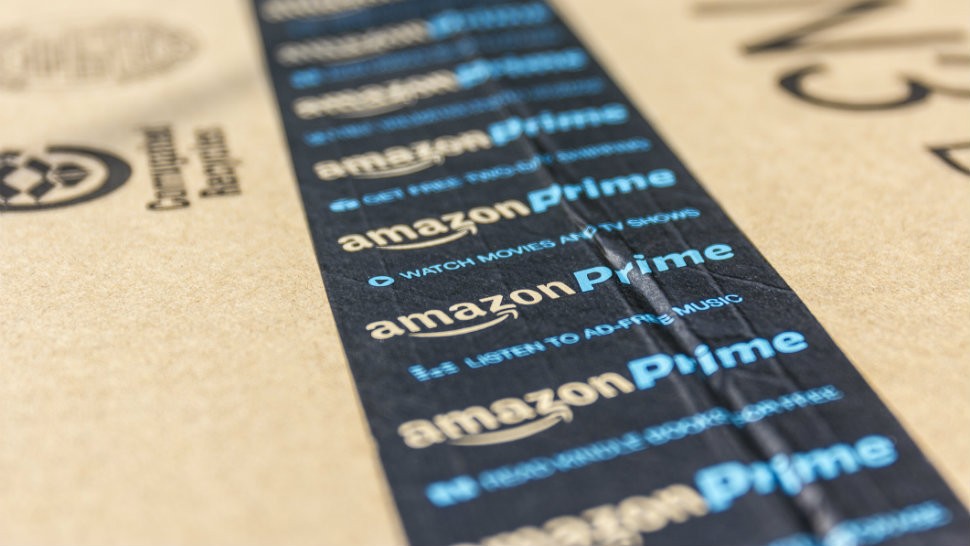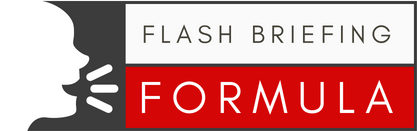The Amazon Alexa app currently comes on PCs made by Acer, HP, and Lenovo, but you can install it on any PC running Windows 10 by following few simple steps.
Here’s how to use the Alexa app on a Windows 10 PC.
- Download Amazon Alexa for PC
- Install the app on your PC and follow the instructions.
- Go to Start menu and launch the Alexa app.
- Log in using your Amazon account.
- Residents outside the United States will need to change their system language, because right now Alexa app only supports English (U.S.) language.
- For the auto start feature, use the option “Launch app on sign into this computer” from Alexa settings.
- Installation process will automatically install Visual C++2015 if your PC doesn’t have it installed.
If you want your Alexa app to always display in your Windows 10 taskbar, go to Windows Settings > Personalization > Taskbar > Select which icons appear on the taskbar, and enable Alexa (it is off by default). It is not clear, however, if the app will auto-update itself.
Which Alexa features will work and which features won’t
Unless your PC is supported and you already have custom firmware for Alexa, which is questionable, you cannot use the voice command for the ‘wake word’ in Alexa. In this case you’ll need to do it manually by pressing the blue Alexa button in the app. Other than this limitation everything else works just fine. Here is a short list of voice commands you can use for Alexa:
To-do lists
“Alexa, add ‘feed pets’ to my list”
Shopping
“Alexa, add bread to my shopping list”
Reminders
“Alexa, set a reminder”
Questions and answers
“Alexa, Why is the sky blue?”
Jokes
“Alexa, tell me a joke.”
Fun with Alexa
“Alexa, sing a song.” OR “Alexa, tell me a story.”
Weather
“Alexa, what’s the weather?”
Listen to music
“Alexa, play music.”