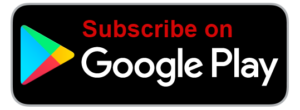Voice In Canada Flash Briefing #18
Hello, how are you doing? Today for the flash briefing, I want to tell you a little tip about a function or a feature with the Amazon Echo that you can use to change the wake word.
Now, as you all know, the wake word out of the box when you get an Alexa device is the Alexa word and I’m trying to not say that now because I know that that can trigger your device and here’s where it can be particularly useful.
So if you have somebody in your family whose name is, you know what I’m talking about, the Alexa word then you might want to actually change the wake word of your device so that your device does not respond to that word.
So I want to tell you how you do that. It’s really, really simple. Basically what you do is you log into your App, you’re Alexa App and then you click on the menu button, the one that looks like the hamburger icon in the top left corner.
Feature with the Amazon Echo that you can use to change the wake word.
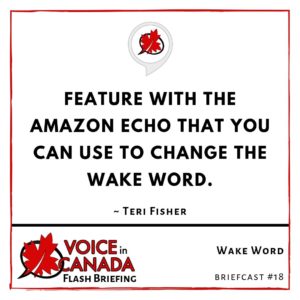
And then you’ll see at the bar, close to the bottom, the settings click on settings. And then when you get into your settings, you click on the name of the device that you want to change the wake word for.
So what that means, is if you wanted to, you could actually change the wake word for different devices and have different wake words for the different devices and you could specify which one you’re speaking to.
So you click on the one that you want to change and then if you scroll down a bit, you’re going to see a feature called wake word, makes sense.
You Click on that and then you have a number of different options there. So you’ve got the standard option, the Alexa word, and you’ve also got Amazon, you’ve got Echo, and you’ve got computer.
So you can’t actually choose a custom ward at least, not at this point but those are your options. And you may want to consider switching that if there’s somebody in your family who’s got the same name or for whatever reason this is being triggered, then just switch it right here.
It’s very simple and going forward, your device will respond to that name. So check it out. Hope that’s helpful for you and I will speak to you again tomorrow. Have a great day.
Resources Mentioned in this Episode
Other Useful Resources
- Complete List of Alexa Commands
- Alexa-Enabled and Controlled Devices in Canada
- Teri Fisher on Twitter
- Alexa in Canada on Twitter
- Alexa in Canada on Instagram
- Alexa in Canada Community Group on Facebook
- Please leave a review on the Skills Store!
- Shopping on Amazon.ca
- Create a Flash Briefing Tutorial – Free Tutorial to Create your own Flash Briefing
- Flash Briefing Formula – Your Complete Premium Step-By-Step Course to Launch a Successful Flash Briefing that Gets Found and Grows Your Brand
Listen on your Echo Device! Easy as 1-2-3!
 1. Open your Alexa app and click on the Menu button > Settings > Flash Briefing.
1. Open your Alexa app and click on the Menu button > Settings > Flash Briefing.
2. Click on “Add Content” and search for “Voice in Canada”.
3. Click on “Voice in Canada” and the Enable button.
Alexa, what are my flash briefings?
Alexa, what’s in the news?
You can also subscribe on your Favourite Podcast App!
For more information about the flash briefing or to get in touch with me, feel free to click on the button below! I look forward to hearing from you!