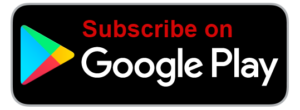Voice In Canada Flash Briefing #862
Hey there, Teri Fisher here with your flash briefing for what’s the day today?
Monday, June 29th and this is a follow up on to yesterday.
Yesterday i talked about the fact that, the software on our Echo devices is updated automatically.
Well, I do want to let you know that if you do want to take some manual control over that, which is, as I said yesterday, totally not necessary.
But if you do want to, you can actually check your Echo devices software version, and the way you would do that is through your Alexa app.
You go to a devices, you select Echo and Alexa, then you select your device and you can click about to see the devices software version.
Now, if you do want to force it to update, you can always say to your device, Alexa check for software updates.
But as I mentioned yesterday, typically this is just done automatically.
You can always say to your device, Alexa check for software updates.

And I just tried this, I have never used this feature before, I’ve never said this to Alexa, but I just tried it on mine, I said, check for software updates, and it told me that it had the most up to date version.
So I’ll be honest,I’m not sure if this command is all that useful, but if you do want to make sure that you have the most up to date software version, if maybe you’re having some issues with your device, my guess is most likely it already is updated, but that’s something that you can do.
You can always say to the Echo device, “Alexa check for software updates” and if there is a newer version that has not yet been essentially downloaded to your device, then that’s the way that you can force it to do that, alright?
So I hope that helps with that clarifies a little bit of what’s going on or what I mentioned yesterday, but the bottom line is typically this happens behind the scenes without you having to worry about it at all, alright?
Have a great day,talk to you tomorrow.
Other Useful Resources
- Complete List of Alexa Commands
- Alexa-Enabled and Controlled Devices in Canada
- Teri Fisher on Twitter
- Alexa in Canada on Twitter
- Alexa in Canada on Instagram
- Alexa in Canada Community Group on Facebook
- Please leave a review on the Skills Store!
- Shopping on Amazon.ca
- Create a Flash Briefing Tutorial – Free Tutorial to Create your own Flash Briefing
- Flash Briefing Formula – Your Complete Premium Step-By-Step Course to Launch a Successful Flash Briefing that Gets Found and Grows Your Brand
Listen on your Echo Device! Easy as 1-2-3!
 1. Open your Alexa app and click on the Menu button > Settings > Flash Briefing.
1. Open your Alexa app and click on the Menu button > Settings > Flash Briefing.
2. Click on “Add Content” and search for “Voice in Canada”.
3. Click on “Voice in Canada” and the Enable button.
Alexa, what are my flash briefings?
Alexa, what’s in the news?
You can also subscribe on your Favourite Podcast App!
For more information about the flash briefing or to get in touch with me, feel free to click on the button below! I look forward to hearing from you!