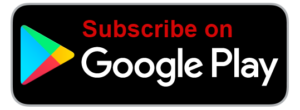Voice In Canada Flash Briefing #907
Hey there, Teri Fisher here and I know this has never, ever, ever happened to you where Alexa didn’t understand what you said, right, right?
Now okay, here’s the deal today I want to help you troubleshoot things if for some reason, Alexa doesn’t understand or respond to what you’re saying.
Here’s a list of things that you can try and I’m just going to go through them and these are hopefully some ways that you can sort out what the issue is.
Number one, make sure that you’re using the power adapter that was included with your device, right, and make sure that it is on make sense.
Number two, make sure that you have an active internet connection.
Number three, check that your device isn’t muted because if it’s muted, then she’s doing what she’s supposed to do, which is not respond to you.
So you want the red light to be off, if you see a red light on that means it’s muted.
She will repeat to you what you said if she did hear you
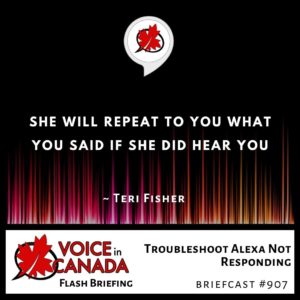
Now, if you have a device that does not have a screen, one way you can force Alexa to listen to you is by pressing the action button.
So that’s the little button with just the small little dot on it and that is the same thing as saying hello to Alexa than using the wake word.
Then, what you can do is you can make sure that Alexa hears you, you can move your device away from walls and other speakers or other background noise so it’s easier.
Make sure that you are speaking naturally and clearly, and you can also try rephrasing your question or make it more specific.
Finally, you can try, “Alexa, did you hear me?” and she will repeat to you what you said if she did hear you, and if all else fails, you can always try to unplug your device and plug it back in and essentially you’re forcing it to reset at that point, okay?
So hopefully this is not an issue for you, but if it is, these are some of the things that you can try to do to help troubleshoot if Alexa is not paying attention to you, take care.
Other Useful Resources
- Complete List of Alexa Commands
- Alexa-Enabled and Controlled Devices in Canada
- Teri Fisher on Twitter
- Alexa in Canada on Twitter
- Alexa in Canada on Instagram
- Alexa in Canada Community Group on Facebook
- Please leave a review on the Skills Store!
- Shopping on Amazon.ca
- Create a Flash Briefing Tutorial – Free Tutorial to Create your own Flash Briefing
- Flash Briefing Formula – Your Complete Premium Step-By-Step Course to Launch a Successful Flash Briefing that Gets Found and Grows Your Brand
Listen on your Echo Device! Easy as 1-2-3!
 1. Open your Alexa app and click on the Menu button > Settings > Flash Briefing.
1. Open your Alexa app and click on the Menu button > Settings > Flash Briefing.
2. Click on “Add Content” and search for “Voice in Canada”.
3. Click on “Voice in Canada” and the Enable button.
Alexa, what are my flash briefings?
Alexa, what’s in the news?
You can also subscribe on your Favourite Podcast App!
For more information about the flash briefing or to get in touch with me, feel free to click on the button below! I look forward to hearing from you!