Voice In Canada Flash Briefing #1411
Hello, hello. Teri here on this second last day of the year. I want to give you a couple of updates on settings that you can specify in your Alexa app.
These are some of the new features that I’ve been speaking about over the last couple of months.
But here is one place where you can go and make all of these setting changes if you choose to do so.
You go into your Alexa app, you click on the “More” icon in the bottom right. You then click on “Settings” You then click on “Device Settings”
And now you choose the device that you want to set the settings for. Let’s get into what you can actually do.
In the top right corner, you’re going to see a little gear button, you click on that. And now you’ll see essentially all the different settings that you can specify.
But the two more new ones that I want to mention are, if you scroll down, you’ll see “Wake word”
When you click on Wake Word, as usual, you have the Alexa wake word, you have Amazon, you have computer, and you have Echo.
These are some of the new features that I’ve been speaking about over the last couple of months
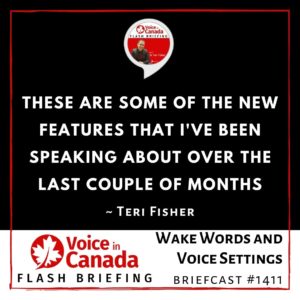
But if you have enabled any celebrity wake words, you will see those there as well. Now I spoke about using Santa Claus as a celebrity voice.
And so, on my phone, I see the option to turn on or off the “Hey Santa” wake word, which works quite nicely.
If you have any other celebrities activated, you will see those there. That is specifically where you can turn those on or off.
The other setting, if you go back to the settings page, is that you will see that you have Alexa’s voice.
So Alexa’s voice, you can click on that, and you can see that you have original and new.
You can play around with those too, and then you will have Alexa change her voice as you like. So there you go. A couple of the newer settings.
One neat and tidy place where you can go and change those. I hope that you have some fun with that.
Tomorrow is December 31st (New Year’s eve), and I’ll be back with a special New Year’s flash briefing for you then. Alright. Talk to you later.
Useful Resources
- List of Voice Assistant Commands
- Alexa-Enabled and Controlled Devices in Canada
- Teri Fisher on Twitter
- Alexa in Canada on Twitter
- Alexa in Canada on Instagram
- Alexa in Canada Community Group on Facebook
- Please leave a review on the Skills Store!
- Shopping on Amazon.ca
- Create a Flash Briefing Tutorial – Free Tutorial to Create your own Flash Briefing
- Flash Briefing Formula – Your Complete Premium Step-By-Step Course to Launch a Successful Flash Briefing that Gets Found and Grows Your Brand
Listen on your Echo Device! Easy as 1-2-3!
![]() 1. Open your Alexa app and click on the Menu button > Settings > Flash Briefing.
1. Open your Alexa app and click on the Menu button > Settings > Flash Briefing.
2. Click on “Add Content” and search for “Voice in Canada”.
3. Click on “Voice in Canada” and the Enable button.
Alexa, what are my flash briefings?
Alexa, what’s in the news?
You can also subscribe on your Favourite Podcast App!
Join our community, “Northern Voice!”
Join “Northern Voice” to get the latest voice tech tips and tricks, exclusive Canadian cheat sheets, and other freebies right now![activecampaign form=14]









