Voice In Canada Flash Briefing #1366
Hello, hello. Teri here. Hope your week is off to a great start.
Today I want to tell you about a pretty cool little feature that you can use, particularly if you have some trouble with your vision and you want to be able to see a little more clearly what’s going on on the screens of the Echo devices.
This is the screen magnifier function. And it’s really simple. What you do is you simply say, “Alexa, turn on screen magnifier.”
And by the way, if you want to turn it off, obviously you just say, “Alexa, turn off screen magnifier.”
The way this works is then the display zooms in on a portion of the picture that you’re seeing.
And then, similar to an iPhone or mobile phone, you can then use your fingers to drag around the screen. You can also use your fingers to pinch and zoom.
Now I should say that the first time you do this, you’ll see some instructions on the screen. You’ll click OK.
And it’ll say that when you want to zoom in you triple tap on the screen.
The way this works is then the display zooms in on a portion of the picture that you’re seeing
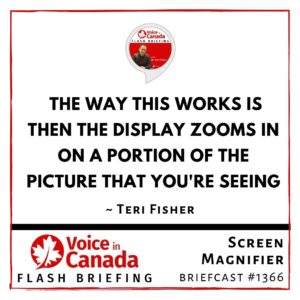
So that’s exactly what you do. Tap, tap, tap, it zooms in and now you can then pinch and zoom for more control as well as drag the image around so you can see different areas of it.
So I hope that is helpful to you. I think it’s a pretty cool little thing. And again, as I said, if you don’t need it anymore, you just simply say, “Alexa, turn off screen magnifier.”
Now, I do want to remind you that this week on Wednesday is session 19 of The Voice Den. Really excited about this.
We’ve got some wonderful, wonderful guests coming up that you’ll have a chance to speak with. Of course, as always, it is sponsored by Amazon Alexa and Google Assistant.
It is entirely free. And we’ve got this augmented reality, Metaverse type experience that happens directly afterward. And that is free as well.
So this all gets started on Wednesday, November 17 at 5 pm Pacific, and you can just go to TheVoiceDen.com to save your free seat.
Alright. Hope to see you there and I’ll talk to you again tomorrow.
Special Thanks to the Headliner Sponsors of The Voice Den:
![]()
Connect with Alexa Evangelists virtually on Twitch. These experts support our community in different ways, hosting weekly office hours, live coding sessions, and more.
Learn more.
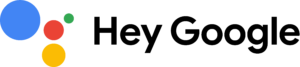 Learn more about Google Assistant, and discover what your assistant can do for you. Ready to help, wherever you are.
Learn more about Google Assistant, and discover what your assistant can do for you. Ready to help, wherever you are.
Learn more.
Other Useful Resources
- List of Voice Assistant Commands
- Alexa-Enabled and Controlled Devices in Canada
- Teri Fisher on Twitter
- Alexa in Canada on Twitter
- Alexa in Canada on Instagram
- Alexa in Canada Community Group on Facebook
- Please leave a review on the Skills Store!
- Shopping on Amazon.ca
- Create a Flash Briefing Tutorial – Free Tutorial to Create your own Flash Briefing
- Flash Briefing Formula – Your Complete Premium Step-By-Step Course to Launch a Successful Flash Briefing that Gets Found and Grows Your Brand
Listen on your Echo Device! Easy as 1-2-3!
![]() 1. Open your Alexa app and click on the Menu button > Settings > Flash Briefing.
1. Open your Alexa app and click on the Menu button > Settings > Flash Briefing.
2. Click on “Add Content” and search for “Voice in Canada”.
3. Click on “Voice in Canada” and the Enable button.
Alexa, what are my flash briefings?
Alexa, what’s in the news?
You can also subscribe on your Favourite Podcast App!
Join our community, “Northern Voice!”
Join “Northern Voice” to get the latest voice tech tips and tricks, exclusive Canadian cheat sheets, and other freebies right now![activecampaign form=14]









