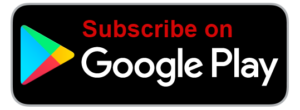Voice In Canada Flash Briefing #838
Hey there, Teri here with your flash briefing and if you listened yesterday, you know that yesterday I introduced you to some of the help and feedback features that are in the Alexa app.
And again, just quickly to access that, you’d go into your app, you’d click on the home button at the bottom left of the screen.
And then on the top right, you’re going to see a question mark, you click on that and now you jump into the help and feedback section.
Let’s dive into some of the stuff that’s available there, and this will, hopefully help you to get more out of your Alexa device as well.
So if we look in the first topic, it talks about Alexa devices and when you click on that, you can then click onto your particular device.
So let’s talk a little bit about the Echo Dot, the Echo is extremely popular as you know, it’s the one of the most frequently purchased because it is one of the least expensive.
And when you click onto that on the help screen here, you get the Echo Dot support and it talks about how you can download the Alexa app, how you can set up your Echo Dot and what do your lights mean on the Echo device, which could be useful.
Some of the help and feedback features that are in the Alexa app.

There is a wonderful graphic here that shows all the different lights and what they mean.
So I’ll give you a little example yellow means you’ve got some type of message or notification, and that means that you should be saying to Alexa, what are my notifications or what are my messages?
Blue means that Alexa is processing your request.
If you see the red, the red means that the microphone or the camera, if it was a different device has been turned off, so it’s muted.
Orange means that the device is in set up mode.
A pulsing green light means that a call is coming in on your device and then a Greenlight that is spinning means that you’re on an active call.
A purple hopefully you don’t see this is that an error occurred during your WiFi setup or it could be that the do not disturb feature turned on and white shows the volume of your device.
So there is a whole bunch of information just on the colors of the lights that you may see on your Dot and we’ll get into some other tips another time.
I hope you’re having a great day, talk to you tomorrow.
Other Useful Resources
- Complete List of Alexa Commands
- Alexa-Enabled and Controlled Devices in Canada
- Teri Fisher on Twitter
- Alexa in Canada on Twitter
- Alexa in Canada on Instagram
- Alexa in Canada Community Group on Facebook
- Please leave a review on the Skills Store!
- Shopping on Amazon.ca
- Create a Flash Briefing Tutorial – Free Tutorial to Create your own Flash Briefing
- Flash Briefing Formula – Your Complete Premium Step-By-Step Course to Launch a Successful Flash Briefing that Gets Found and Grows Your Brand
Listen on your Echo Device! Easy as 1-2-3!
 1. Open your Alexa app and click on the Menu button > Settings > Flash Briefing.
1. Open your Alexa app and click on the Menu button > Settings > Flash Briefing.
2. Click on “Add Content” and search for “Voice in Canada”.
3. Click on “Voice in Canada” and the Enable button.
Alexa, what are my flash briefings?
Alexa, what’s in the news?
You can also subscribe on your Favourite Podcast App!
For more information about the flash briefing or to get in touch with me, feel free to click on the button below! I look forward to hearing from you!