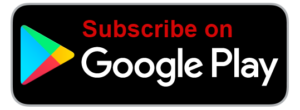Voice In Canada Flash Briefing #798
Hey there, it’s Teri Fisher here, hope you’re doing well.
It is Sunday and if you’ve been following along, you know that on Sunday is the day that we get to answer questions from the community.
And today I want to highlight a question from a new member of the community, Holly Ronald, and she shared a question in our Facebook group.
If you want to join our Facebook group, you just go to AlexainCanada.ca/Community.
But let’s get to your question and she says, “I have an Echo Dot and I just bought an Echo, ‘I think that means that she bought a different one’ and I was trying to connect them so they would both play together, but I can’t seem to figure it out, hopefully someone can help, thanks.”
And first of all, I just want to thank all the other community members, all of you Northern voice members that stepped up here.
Set up a group and the way you do that is by going into the Alexa app.
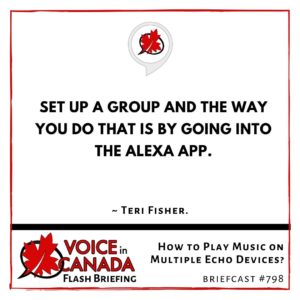
So you’ve got Nancy Woolmer and Cathie Althuizen, I hope I said your name right and Julius Avelar, boy, these are tough names for me today and Craig Ward.
So a lot of people that have stepped up and answered this, but here’s the deal.
The best way to do this is to set up a group and the way you do that is by going into the Alexa app.
You go into your settings, you go into devices, groups, and then you can create groups and essentially group your Echo devices into certain categories so that when you say for example, play in the kitchen or play everywhere, whichever of the devices are assigned to that group, it will play the music in that region.
The other thing that you can try is just simply say, play everywhere and that will play it in all of your devices, wherever those are.
So I hope that helps, thanks again for the question and if you’ve got any other questions, send them my way.
Okay, have a great day and I will talk to you tomorrow.
Other Useful Resources
- Complete List of Alexa Commands
- Alexa-Enabled and Controlled Devices in Canada
- Teri Fisher on Twitter
- Alexa in Canada on Twitter
- Alexa in Canada on Instagram
- Alexa in Canada Community Group on Facebook
- Please leave a review on the Skills Store!
- Shopping on Amazon.ca
- Create a Flash Briefing Tutorial – Free Tutorial to Create your own Flash Briefing
- Flash Briefing Formula – Your Complete Premium Step-By-Step Course to Launch a Successful Flash Briefing that Gets Found and Grows Your Brand
Listen on your Echo Device! Easy as 1-2-3!
 1. Open your Alexa app and click on the Menu button > Settings > Flash Briefing.
1. Open your Alexa app and click on the Menu button > Settings > Flash Briefing.
2. Click on “Add Content” and search for “Voice in Canada”.
3. Click on “Voice in Canada” and the Enable button.
Alexa, what are my flash briefings?
Alexa, what’s in the news?
You can also subscribe on your Favourite Podcast App!
For more information about the flash briefing or to get in touch with me, feel free to click on the button below! I look forward to hearing from you!