Voice In Canada Flash Briefing #1307
Hey, hey. Teri here. And, I’ve got a fun little tip for you today. This is about how you can add an Alexa Widget on the iPhone screen that allows you to just click a button and then talk to Alexa on your iPhone.
Now, you have to update your app for this one. Make sure that you have gone in and you have the latest version of the Alexa app. But once you’ve done that, here is what you do.
You hold down, you do a long press somewhere on an empty space on your iPhone screen. So not on one of the icons, but just an empty space.
Once you do that, you’re going to see a little plus show up in the top right corner of your screen.
It goes straight into asking Alexa a question
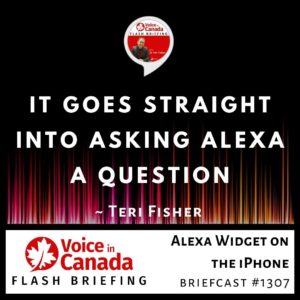
You have to look for it because it’s kind of small. When you do that, then you will see that you can add different widgets and one of those widgets is the Ask Alexa widget.
So you click that one and then it will show up on your screen. Now you can put that on your home screen or you can set up your screen obviously any way you want it.
But now when you click on that button, it goes straight into asking Alexa a question. So, there you go. Now you’ve got quick access to Alexa from your iPhone home screen.
I hope that’s helpful. I think it’s a pretty cool feature. Alright. Have a wonderful day. Talk to you tomorrow.
Other Useful Resources
- List of Voice Assistant Commands
- Alexa-Enabled and Controlled Devices in Canada
- Teri Fisher on Twitter
- Alexa in Canada on Twitter
- Alexa in Canada on Instagram
- Alexa in Canada Community Group on Facebook
- Please leave a review on the Skills Store!
- Shopping on Amazon.ca
- Create a Flash Briefing Tutorial – Free Tutorial to Create your own Flash Briefing
- Flash Briefing Formula – Your Complete Premium Step-By-Step Course to Launch a Successful Flash Briefing that Gets Found and Grows Your Brand
Listen on your Echo Device! Easy as 1-2-3!
![]() 1. Open your Alexa app and click on the Menu button > Settings > Flash Briefing.
1. Open your Alexa app and click on the Menu button > Settings > Flash Briefing.
2. Click on “Add Content” and search for “Voice in Canada”.
3. Click on “Voice in Canada” and the Enable button.
Alexa, what are my flash briefings?
Alexa, what’s in the news?
You can also subscribe on your Favourite Podcast App!
Join our community, “Northern Voice!”
Join “Northern Voice” to get the latest voice tech tips and tricks, exclusive Canadian cheat sheets, and other freebies right now!









