In this episode, Teri talks explains how to setup routines and flash briefings.
First, a Few Updates
Happy Holidays!
If you are listening to this podcast the day it comes out, it is Boxing Day 2017 and there are lots of deals to be had! There are currently 3 Echo devices that are available to purchase in Canada: the Echo, Echo Plus and Echo Dot. Click here for the Boxing Day sales on Echo Devices!
Alexa Routines
Menu > Routines
Routines are like shortcuts for Alexa. When you setup a routine, you basically are setting up Alexa to respond to one particular phrase, but actually carry out multiple commands in the order you specify. You can also choose to have the routine occur at a particular time of day and/or on particular days of the week. When you set this up to automate this as much as possible, Alexa becomes more efficient and your life becomes just a little bit easier. Isn’t that what Alexa is all about?!
How to Setup your Routines
- Open the Alexa app on your mobile device or login to your Amazon Alexa account at https://alexa.amazon.com
- Click on the “hamburger” menu icon in the top left corner (3 horizontal lines on top of each other).
- Then select “Routines”
- Click on the “+” in the top right corner.
- Click on “When this happens.” Now you have 2 options:
- Click on “When you say something” to type a specific phrase that you will say to trigger the routine. Now type the phrase that you want to use, and then click “save.” The app gives you some examples of what you can use, but feel free to be creative!
- Click on “At a scheduled time” to have the routine start automatically at specific times on specific days. Click on “At Time” and then choose the time you want. Then click “Repeat” and select one of the options. Then click “Done.”
- Now Click on “Add Action.” This is where you will choose the particular series of commands that you want Alexa to carry out. You can incude as many of these as you want in your routine. These include:
- “Alexa says” – Here you can choose different phrases that Alexa will say (under a variety of categories). There is everything from “Happy birthday!” to “Welcome home!”
- “News” – Here you can choose flash briefings (see below) that you want to include in your routine. Simply click “Add” to enable this.
- “Smart Home” – Here you can add smart home automation actions. These options will depend on what devices you own.
- “Traffic” – Here you can include a traffic report, based on your location settings. See this post to learn how to configure your location settings.
- “Weather” – This option will have Alexa tell you the weather report based on your location settings. Keep in mind that the weather report can also be part of your flash briefing, so if you enable this option and have the weather report as a flash briefing as well, Alexa will report the weather twice.
- Once you have added all the elements that you want in your routine, you can change the order that Alexa will report them. To do this you simply hold the item for a second or two until it is highlighted and then you can drag it into the order you want!
- If you have more than 1 Echo device, you can choose which one will respond to your routine command. Simply click on “The device you speak to” to choose a specific Alexa device. Or just leave it the way it is to have the device that you speak to be the one to respond to you.
- Finally, click “Create” and you’re done!
A few other points
If you want to disable a routine, click on the routine and then click on the switch to change the status from “Enabled” to “Disabled”.
If you want to edit a routine, click on the one you want to change and then edit it as appropriate.
If you want to delete a routine, click on the one you want to delete, then on the 3 dots in the top right corner and then select “Delete routine.”
Flash Briefings
Menu > Settings > Flash Briefing
Flash Briefings are great! These are short daily clips of news that can come from many different sources and cover many different topics, including news, sports, weather, technology and many others. When you say “Alexa, what’s my flash briefing?” she will run through these short clips and you will be up to date on the topics of your choice. What’s more is that when you setup a routine to include your flash briefings, these will automatically be included when you trigger the routine.
- Click on the “hamburger” menu icon in the top left corner (3 horizontal lines on top of each other).
- Then select “Settings”
- Next, select “Flash Briefing”
- Click on “Get more Flash Briefing Content” to explore all the different topics available to you.
- Click “Enable ” for any specific briefing that you want to add.
- Once you have finished adding the flash briefings you want, go back the the Flash Briefing menu and make sure that each one is turned on.
- In the top right corner of the screen, click on “Edit order” and then drag the flash briefings into the order of your choice and this is the order that Alexa will report them.
Looking for a complete course on how to create your own flash briefing, including everything from content creation and technical workflows to marketing and a launching plan, AND access to me and fellow classmates and alumni in a private community? Click Here!
That’s it!
If you have followed these instructions you now have Alexa routines and flash briefings setup to work with each other and help you to be a little more informed and keep your life a little more organized!
Some Holiday Commands!
Finally, just for fun because it is the holiday season, here are some commands you can say to Alexa and see what happens!
Alexa, tell me [holiday] joke.
Alexa, why do we celebrate [holiday]?
Alexa, how ugly is your/my holiday sweater?
Alexa, what’s your favourite holiday movie?
Alexa, where is Santa?
Alexa, how old is Santa Claus?
Alexa, where does Santa Claus live?
Alexa, what can you tell me about Santa’s reindeer?
Alexa, what do you know about Rudolph the red-nosed reindeer?
Alexa, play songs for baking holiday cookies.
Alexa, tell me a snowman joke.
Alexa, sing me a holiday song.
Alexa, sing a Christmas carol.
Alexa, open my gift.
For the complete list of built-in Alexa commands, see The Complete List here!
What is the Alexa in Canada Podcast?
Teri Fisher from the Alexa in Canada Blog reveals all of his top Amazon Alexa skills, strategies, news, power tips and tricks so you can be ahead of the curve with your personal virtual cloud-based assistant. Discover how you can get the most out of Alexa’s voice service so you can have the time and freedom to make your life more organized, relaxed, stress-free, entertaining, and fun! Although Teri confesses he does not have a complete Smart home (yet!), he uses Alexa to help him be more efficient in his daily life. Amazon Echo devices, smart home automation, flash briefings, voice recognition, natural language understanding, artificial intelligence (AI), getting things done, and everything that works (and doesn’t work) to help you better understand how to get Alexa working for you.

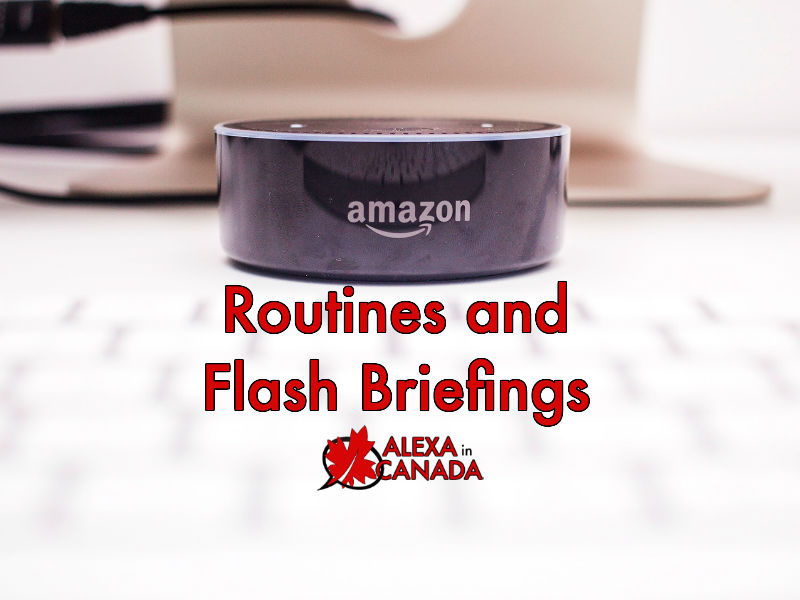


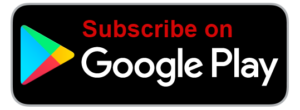
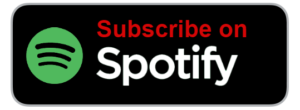







What is an example of an Alexa routine?
For example you could say, “Alexa, good morning”, and then Alexa could be setup to do all of the following in order:
1. Say “good morning” back
2. Give you the weather
3. Give you your traffic/commute update
4. Give you your news/flash briefing
5. Turn on the lights or control other home automation components.