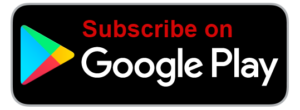Voice In Canada Flash Briefing #151
Hello again today. I’m really excited because I get to answer one of the questions that came in from the community.
And this question is from Bob and the question is as follows, he writes, I have two Echos. I have joined them in an everywhere group.
I can listen to selected and music on both simultaneously. Great, question though is what command allows me to continue in listening to my selected music on one echo and then silencing the other.
They seem to be joined at the hip. One command stops them on both. Is that a feature or is it a bug? I’d appreciate any assistance.
Well this is a great question. As you know, we can control multiple Echo devices by grouping them in an quote everywhere group.
And then when you ask Alexa, for example, to play rock music everywhere, it will play it on all of the echo devices.
So I did a little bit of experimentation with this to see what would work and I have to admit it is a little bit glitchy and so it’s not perfect, but I think I have found a work around for this.
And basically what you have to do is you would for example, if I said Alexa play rock music everywhere, Alexa’s going to play music in my house upstairs and downstairs because I have to Echo devices, one named upstairs and one named downstairs.
We can control multiple Echo devices by grouping them.
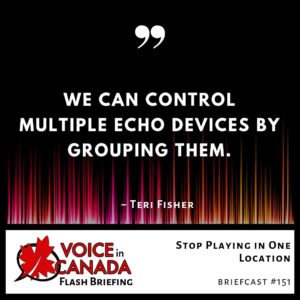
Then to stop playing it in one of the locations, I would repeat the same command, but I would only ask Alexa essentially to be playing it in that one location.
So Alexa’s now playing the rock music in both locations. I then say Alexa play rock music upstairs. And what that does is it continues to play the music upstairs, but it turns off the music downstairs, for example.
The other one that I have found that works is you can say, Alexa, stop downstairs. Just that simple stop downstairs and that seems to get Alexa to stop doing whatever it is that she’s doing. And that seems to work.
So yeah, if you’re having issues with that and you’re wondering how to enable that feature, then I think this is the best way to do it.
So again, I want to thank you, Bob for the question. It’s great to have the input from the community so I can directly answer the questions that are most important to you.
And finally, again, today, another five star review came in. This one from Martin came in on July 13th.
So quite recent and he simply gave it five stars. Great Canadian help. And Martin, I am again, really, really appreciative of that.
Thank you so much for the review and I look forward to continue to bring you excellent flash briefings. We’ll talk again tomorrow.
Resources Mentioned in this Episode
Other Useful Resources
- Complete List of Alexa Commands
- Alexa-Enabled and Controlled Devices in Canada
- Teri Fisher on Twitter
- Alexa in Canada on Twitter
- Alexa in Canada on Instagram
- Alexa in Canada Community Group on Facebook
- Please leave a review on the Skills Store!
- Shopping on Amazon.ca
- Create a Flash Briefing Tutorial – Free Tutorial to Create your own Flash Briefing
- Flash Briefing Formula – Your Complete Premium Step-By-Step Course to Launch a Successful Flash Briefing that Gets Found and Grows Your Brand
Listen on your Echo Device! Easy as 1-2-3!
 1. Open your Alexa app and click on the Menu button > Settings > Flash Briefing.
1. Open your Alexa app and click on the Menu button > Settings > Flash Briefing.
2. Click on “Add Content” and search for “Voice in Canada”.
3. Click on “Voice in Canada” and the Enable button.
Alexa, what are my flash briefings?
Alexa, what’s in the news?
You can also subscribe on your Favourite Podcast App!
For more information about the flash briefing or to get in touch with me, feel free to click on the button below! I look forward to hearing from you!