Voice In Canada Flash Briefing #1173
Hey there, Teri here with your flash briefing, today I want to talk a little bit about Alexa privacy settings because this can be a concern for some people.
And it’s been a while since I talked about this and to be honest, when I went into the privacy settings of the app, I notice that there’s a whole lot of new information there as well.
So how you find those privacy settings, first of all, is you go into your legacy app, you click on the More button in the lower right corner, then you click on settings and then you go down to Alexa privacy, you click on that and now you’re going to see this on a whole bunch of different things here.
When you click on Manage your Alexa data, you have a number of options, and today, I’ll just focus on one of them and that is the voice recording section.
So just so you understand, as it says in the app, voice recordings are used to better understand your requests and personalize the legacy experience.
You can save the recordings for 18 months, save recordings for three months, or don’t save any recordings
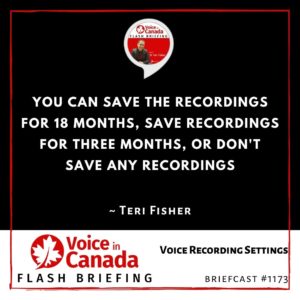
However, if you want to delete those voice recordings you can, so you can first turn on the slider that allows you to delete those voice recordings by voice meaning you can use commands such as, “Alexa, delete what I just said”, or Alexa, delete everything I said today.
And you can also have those voice recordings deleted automatically on certain periods of time, so you can choose how long to save the recordings.
And that’s in fact, one of the options you click that and now you have four different options, you have saved the recordings until I delete them, so you would have to do it manually.
You can save the recordings for 18 months, save recordings for three months, or don’t save any recordings and you can set that up to your liking, alright?
So there you go, there’s a lot more privacy settings and we can touch on those at another time.
So hope you’re having a wonderful day and I’ll talk to you tomorrow, take care.
Special Thanks to the Headliner Sponsors of The Voice Den:
![]()
Connect with Alexa Evangelists virtually on Twitch. These experts support our community in different ways, hosting weekly office hours, live coding sessions, and more.
Learn more.
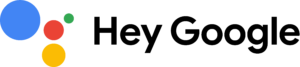 Learn more about Google Assistant, and discover what your assistant can do for you. Ready to help, wherever you are.
Learn more about Google Assistant, and discover what your assistant can do for you. Ready to help, wherever you are.
Learn more.
Other Useful Resources
- List of Voice Assistant Commands
- Alexa-Enabled and Controlled Devices in Canada
- Teri Fisher on Twitter
- Alexa in Canada on Twitter
- Alexa in Canada on Instagram
- Alexa in Canada Community Group on Facebook
- Please leave a review on the Skills Store!
- Shopping on Amazon.ca
- Create a Flash Briefing Tutorial – Free Tutorial to Create your own Flash Briefing
- Flash Briefing Formula – Your Complete Premium Step-By-Step Course to Launch a Successful Flash Briefing that Gets Found and Grows Your Brand
Listen on your Echo Device! Easy as 1-2-3!
![]() 1. Open your Alexa app and click on the Menu button > Settings > Flash Briefing.
1. Open your Alexa app and click on the Menu button > Settings > Flash Briefing.
2. Click on “Add Content” and search for “Voice in Canada”.
3. Click on “Voice in Canada” and the Enable button.
Alexa, what are my flash briefings?
Alexa, what’s in the news?
You can also subscribe on your Favourite Podcast App!
Join our community, “Northern Voice!”
Join “Northern Voice” to get the latest voice tech tips and tricks, exclusive Canadian cheat sheets, and other freebies right now![activecampaign form=14]









