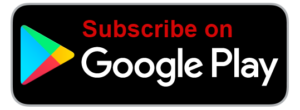Voice In Canada Flash Briefing #974
Hey there, how’s it going, Teri here, Happy Monday.
Let’s talk about a tip that you can use to play music in a number of rooms at the same time, but not necessarily everywhere.
So in other words, you can say to Alexa play, and you know the name of the song everywhere and basically, the song will be playback on all of your Echo devices.
What if you don’t want them playback on all of your devices, you had them played back on two of your devices, or three of your devices?
Well, there’s a way to do that, what you do is you go into your app, then click on the devices icon, which is along the bottom.
And then at the top right of the screen, you’ll see a little plus sign, you click on plus and then under those options, you can set up multi room music.
Alexa play will show you the different devices that you have and then you can group them.
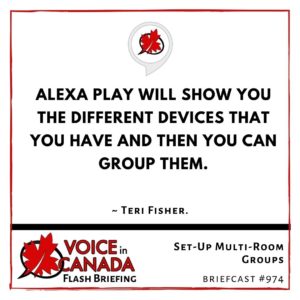
So you click that and now what you’ll see is that after a few seconds, Alexa play will show you the different devices that you have and then you can group them.
So let’s say you want to group a number of your devices on a particular floor or a number of devices in a certain area, you check mark any of the ones that you want to include, you click next and then you name that music group.
So there are a number of different names that are suggested for you, or you can type in your own name and then you click Save.
And once that’s done, now, when you want to listen to music in those rooms on those specific devices, you say, Alexa play whatever that music is that song, and then you say in and the name of that group and that’s how you do it.
So pretty cool feature because it gives you a lot of control over different sort of combinations of your different devices.
So give that a try, see how you like it, alright?
Have a great day, be back again tomorrow.
Other Useful Resources
- Complete List of Alexa Commands
- Alexa-Enabled and Controlled Devices in Canada
- Teri Fisher on Twitter
- Alexa in Canada on Twitter
- Alexa in Canada on Instagram
- Alexa in Canada Community Group on Facebook
- Please leave a review on the Skills Store!
- Shopping on Amazon.ca
- Create a Flash Briefing Tutorial – Free Tutorial to Create your own Flash Briefing
- Flash Briefing Formula – Your Complete Premium Step-By-Step Course to Launch a Successful Flash Briefing that Gets Found and Grows Your Brand
Listen on your Echo Device! Easy as 1-2-3!
 1. Open your Alexa app and click on the Menu button > Settings > Flash Briefing.
1. Open your Alexa app and click on the Menu button > Settings > Flash Briefing.
2. Click on “Add Content” and search for “Voice in Canada”.
3. Click on “Voice in Canada” and the Enable button.
Alexa, what are my flash briefings?
Alexa, what’s in the news?
You can also subscribe on your Favourite Podcast App!
For more information about the flash briefing or to get in touch with me, feel free to click on the button below! I look forward to hearing from you!