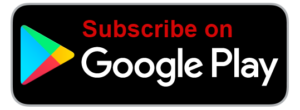Voice In Canada Flash Briefing #932
Hey there, Teri here, and I’ve got another tip for those of you with the Echo Dot with clock.
Again, we have a little bit of a theme here, going along but this is a great one.
If you’ve set a timer on your device and you’ve ever noticed a little dot in the upper right corner of the display, and you’re wondering what that means.
Well, let me explain to you a little bit how these timers work on the Dot with clock and in terms of the display and what you’re seeing.
So first of all, if you set a timer for any number of minutes under an hour, then it will show the timer countdown.
If you have set multiple timers, you’re gonna see on the display at least, the timer that has the least amount of time
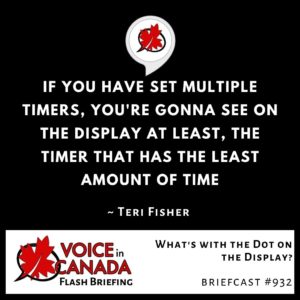
However, if you have a timer that exceeds one hour, then you will see a little dot in the top right corner, and then the countdown display will start once the timer hits 59 minutes.
So it just displays that essentially last hour of the timer and otherwise, the dot is there to let you know that there is a timer in effect.
And just so you know, if you have set multiple timers, you’re gonna see on the display at least, the timer that has the least amount of time left, which makes sense, okay?
So if you’ve been wondering what that little dot is in the top right corner, that is what it is, okay?
So, again, I hope that’s helpful for you, I hope you’re having a good start to your week and we’ll talk again tomorrow.
Have a great day.
Other Useful Resources
- Complete List of Alexa Commands
- Alexa-Enabled and Controlled Devices in Canada
- Teri Fisher on Twitter
- Alexa in Canada on Twitter
- Alexa in Canada on Instagram
- Alexa in Canada Community Group on Facebook
- Please leave a review on the Skills Store!
- Shopping on Amazon.ca
- Create a Flash Briefing Tutorial – Free Tutorial to Create your own Flash Briefing
- Flash Briefing Formula – Your Complete Premium Step-By-Step Course to Launch a Successful Flash Briefing that Gets Found and Grows Your Brand
Listen on your Echo Device! Easy as 1-2-3!
 1. Open your Alexa app and click on the Menu button > Settings > Flash Briefing.
1. Open your Alexa app and click on the Menu button > Settings > Flash Briefing.
2. Click on “Add Content” and search for “Voice in Canada”.
3. Click on “Voice in Canada” and the Enable button.
Alexa, what are my flash briefings?
Alexa, what’s in the news?
You can also subscribe on your Favourite Podcast App!
For more information about the flash briefing or to get in touch with me, feel free to click on the button below! I look forward to hearing from you!