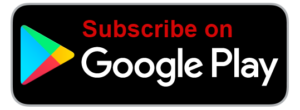Voice In Canada Flash Briefing #820
Hey there, happy Monday, it’s Teri Fisher here with your flash briefing and today let’s talk about wake words.
As you may know, you are able to change the wake word of your device, so it doesn’t have to be Alexa, and you can do that on a device by device basis.
The way you do that is you would go into your Alexa app, you would click on the settings, then you would click on device settings, and you choose the device that you want to change.
Then you’ll see, if you scroll down a little bit, you’ll see where it says wake word, and then you have the option of choosing Alexa but the real word, you know the ‘A’ word or you can choose Amazon, you can use Echo or you can choose computer.
Now, why would you do this? Well, a very common use case is if you find that you’re talking to a device and two devices are responding to you, and if this is happening quite frequently, what you can do is give them different wake words so that the device knows which one you were speaking to.
Now, in theory, Amazon has designed the technology that the device that’s closest to you should be responding to, but sometimes it doesn’t work a hundred percent so that is one way around that.
The downside is of course, and you have to remember what is the name of each device that you want to speak to, but hey, it might be worth it, so that’s something worthwhile checking out.
You can choose Amazon, you can use Echo or you can choose computer.
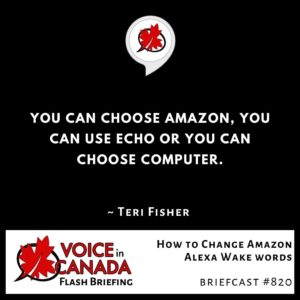
Today I want to give a shout out as well to Falon Wilson.
This is the person that gave me one of the most recent reviews.
I do have a couple other, I’ll get to you over the next little while but this person writes, “Five stars. Excellent, Dr. Fisher, I have to give you many thanks for creating voice in Canada. Your speaking is clear and informative, I’ve been listening since the beginning.”
Wow, that’s a long time, so I really, really appreciate that. “I love listening every morning, I like the random interactive games and learning about Alexa’s features. It’s a great way to stay up to date with Alexa capabilities. Thank you.”
Hey well, thank you so much, Falon I really appreciate that review.
Again, as I always like to say you know, I love to give the shout out, just as a way of saying thank you for taking the time to do that.
If anybody else wants to go to VoiceinCanada.ca and you’ll see the button there.
And finally, I just want to give you a little update or reminder that this Wednesday, The Voice Den launches, I’m hosting five of the key voice personalities, voice fluencers as I’m calling them and it’s an opportunity to have a live chat with them.
It’s all about a community feel, it’s kind of like a reality game show feel and I hope that you will join us, TheVoiceDen.com for all of the details.
See you there, talk to you tomorrow.
Other Useful Resources
- Complete List of Alexa Commands
- Alexa-Enabled and Controlled Devices in Canada
- Teri Fisher on Twitter
- Alexa in Canada on Twitter
- Alexa in Canada on Instagram
- Alexa in Canada Community Group on Facebook
- Please leave a review on the Skills Store!
- Shopping on Amazon.ca
- Create a Flash Briefing Tutorial – Free Tutorial to Create your own Flash Briefing
- Flash Briefing Formula – Your Complete Premium Step-By-Step Course to Launch a Successful Flash Briefing that Gets Found and Grows Your Brand
Listen on your Echo Device! Easy as 1-2-3!
 1. Open your Alexa app and click on the Menu button > Settings > Flash Briefing.
1. Open your Alexa app and click on the Menu button > Settings > Flash Briefing.
2. Click on “Add Content” and search for “Voice in Canada”.
3. Click on “Voice in Canada” and the Enable button.
Alexa, what are my flash briefings?
Alexa, what’s in the news?
You can also subscribe on your Favourite Podcast App!
For more information about the flash briefing or to get in touch with me, feel free to click on the button below! I look forward to hearing from you!