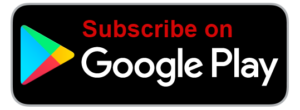Voice In Canada Flash Briefing #816
Hey there, it’s Teri Fisher here with your flash briefing for today and today I want to give you a little privacy and security tip when it comes to Alexa.
Now keep in mind that if you have your recorded utterances as they’re called, stored with Amazon, then the experience with Alexa is better because Alexa can learn from your voice and is able to better respond to the way that you speak.
However, some people don’t like that and want to have their data deleted, and it’s very easy to do that by using the Alexa app.
You go into the app, you click on the menu icon in the top left corner, you click settings, you click Alexa privacy, you click manage your Alexa data, and then you’ll see that there is an option to click, automatically delete recordings.
Alexa can learn from your voice and is able to better respond to the way that you speak.
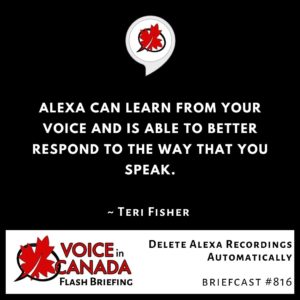
Now here you have three options, keep recordings until I delete them, keep my recordings for 18 months, or keep my recordings for three months, so you can choose one of those.
Here’s the thing, when you choose that, it will delete all the recordings that are older than that setting, but going forward, it will automatically delete those recordings as well as those recordings meet that age criteria.
Meaning, if you had enable it today, it’ll delete recordings that are older than three months or 18 months.
Tomorrow, it’ll take a look at the recordings that were done that day, that now makes it older than 18 months or three months, hope that makes sense.
So you know you have to find that balance between a good experience with Alexa and how much you want to protect your privacy and security.
Personally, I haven’t really deleted any of my stuff ever but it’s there as an option if you want to do so.
So there you go, hope that’s helpful to you and I hope you have a great day and I will talk to you tomorrow.
Resources Mentioned in this Episode
Other Useful Resources
- Complete List of Alexa Commands
- Alexa-Enabled and Controlled Devices in Canada
- Teri Fisher on Twitter
- Alexa in Canada on Twitter
- Alexa in Canada on Instagram
- Alexa in Canada Community Group on Facebook
- Please leave a review on the Skills Store!
- Shopping on Amazon.ca
- Create a Flash Briefing Tutorial – Free Tutorial to Create your own Flash Briefing
- Flash Briefing Formula – Your Complete Premium Step-By-Step Course to Launch a Successful Flash Briefing that Gets Found and Grows Your Brand
Listen on your Echo Device! Easy as 1-2-3!
 1. Open your Alexa app and click on the Menu button > Settings > Flash Briefing.
1. Open your Alexa app and click on the Menu button > Settings > Flash Briefing.
2. Click on “Add Content” and search for “Voice in Canada”.
3. Click on “Voice in Canada” and the Enable button.
Alexa, what are my flash briefings?
Alexa, what’s in the news?
You can also subscribe on your Favourite Podcast App!
For more information about the flash briefing or to get in touch with me, feel free to click on the button below! I look forward to hearing from you!