AiC Episode 129
In this episode, Teri will give us an update on routines, one of his favorite features with Alexa.
Routines is one of the most powerful features that anyone can use with Alexa. It brings the level of home automation to an entirely near level and Teri will take us through all the different settings that we can currently set up for a routine in Canada.
What is a Routine?
- It is something that you can set up so that when you trigger Alexa either with a single verbal utterance, or set it up to happen automatically at certain times on certain days of the week, Alexa can go through a number of different functions all sequentially without pausing between them.
- For example, Teri has a morning routine set up so that when he says to Alexa, “Start my day”, she goes through a number of different things. She tells him the news for the day, tells him his commute time, the weather, taps into his flash briefings, and then puts on the radio.
Setting up a Routine
- Go into your app, click on the menu button (the hamburger icon), there is an option there to click on routines.
- Click on routines. There is a little plus (+) sign on the top right corner. You click on that and that’s where you can start creating your new routine.
- There are two options to creating a new routine; one is when it happens (the trigger) and the second is adding the actions (what Alexa will do when you trigger after the trigger)
- To set up the trigger, click on “when this happens” and there is a little plus (+) sign there. There are four different options; Voice, Schedule, Smart Home, and Alarms.
- If you click on voice, then you can enter the specific phrase that will trigger the routine, for example, Teri’s morning routine is triggered when he says, “Start my day.”
- If you click on schedule, you will click the particular time when you will want your routine to start, and there is an option to click on repeat where you can choose which days of the week you want the routine to be triggered. You can also choose sunrise or sunset.
- When you click on Smart Home, you will have to choose the smart home devices you use. For example, if you have a smart lock, Alexa can be triggered when you lock or unlock the door. This part of setting up a routine depends on the kind of smart home devices you have.
- When you choose to use Alarms, whenever you dismiss an alarm, Alexa will trigger the rest of the routine.
Setting up an Action
- To set up an action, you click on “Add Action”, and you have ten different options that you can select from, for actions that Alexa can take.
- The options are Alexa Says, Calendar, Device Settings, Messaging Settings, Music Settings, News, Skills, Smart Home, Sounds, Traffic, Wait, and weather.
Alexa Says Option
- When you click on that, it triggers Alexa to actually say something to you. You can choose a custom phrase and enter a phrase. This is a great way to set up a reminder at a certain time.
- You can select Good Morning so that she simply says good morning, or you can ask her to sing a song, tell a joke, or tell a story.
- You can click on the phrases option where Alexa has several sub-categories or phrases that would be appropriate for different things.
- The real power of this feature is in how one can use it to remind them to do something at a certain time.
Calendar Option
- When you click on this, Alexa will tell you what things are on your calendar.
- You trigger it by setting up your trigger, and you have three different options including she can tell you the day’s calendar by reading it, she can tell you the following day’s calendar if you want a preview of what will happen the following day, or she can read you the next event on your calendar.
- This is how you can have your agenda told to you in the morning while you’re getting ready.
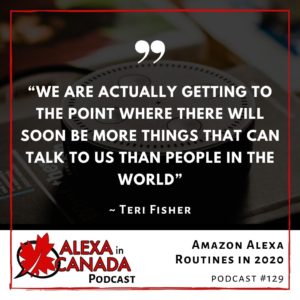
Date and Time Option
- This option allows Alexa to tell you the current time and/or date.
Device Settings Option
- This option allows us to change, for example, the volume. For example, Teri has a routine set to reduce Alexa’s volume when he goes to bed, and back up in the morning.
- There are two other features within device settings, and that is, Do Not Disturb and Stop Audio.
IFTTT Option
- There is also a feature that enables one to use IFTTT apps, which opens up a whole world of possibilities when it comes to automation because when one connects their Amazon account to IFTTT, then there are many different companies and apps that one can connect to.
Messaging Option
- You can set this such that you can receive a notification on your Alexa app (on your phone) at a particular time.
- You can also set it up to send announcements. Announcements are things that Alexa will say and they get announced verbally on all the devices in your account.
Music Option
- You can set up Alexa to play a particular song or playlist.
- You type in what you want and choose what provider (Spotify, Amazon Music, your library, etc.), and then set a time limit if you want, so that the music will play for a certain period of time and then stop.
News Option
- This is valuable. When you click News and enable it, it asks Alexa to automatically start playing your flash briefings. You have to have your flash briefings set up.
Skills Option
- This is a way that one can have Alexa trigger a skill to begin without the user having to ask Alexa to start that skill. One can choose any particular skill and Alexa can start it automatically in the routine.
Smart Home Option
- This is where you can control a particular device or group.
- Once you click on Smart Home, you will see those two options. You can click on “Control Device” and there you can click on a particular device like a light bulb or switch. Based on that smart home device, there may be particular options that you can enable.
Sounds Option
- This is a new feature and it allows the user to play various sounds, for example, when one gets home and they tell Alexa, “I’m home”, Alexa can play an applause sound.
Traffic Option
- This is where Alexa reports your traffic to you. There aren’t any options to set up here other than enabling it.
Wait Option
- This is for when you want Alexa to do something in your routine and then wait a particular length of time before moving on to the next step in the routine.
Weather Option
- Here, Alexa will report your weather based on your location.
Thanks to our Sponsor:
VOCALiD is a breakthrough Voice AI solution company that combines state-of-the-art speech synthesis technology with advanced audio processing to create custom designed voices. Amplify and extend the reach of your messaging by augmenting your current voice solution with the robust always-on power of custom synthetic voice.
List of resources mentioned in this episode:
- How to Setup Amazon Alexa Routines in Canada
- The Comprehensive Flash Briefing Formula Course
- VoiceID.ai
- IFTTT.com
- AlexainCanada.ca/Community
- TheVoiceDen.com
Other Useful Resources:
- Voice in Canada: The Flash Briefing
- Complete List of Alexa Commands
- Alexa-Enabled and Controlled Devices in Canada
- Teri Fisher on Twitter
- Alexa in Canada on Twitter
- Alexa in Canada Facebook Page
- Alexa in Canada Community Group on Facebook
- Alexa in Canada on Instagram
- Please leave a review on iTunes
- Shopping on Amazon.ca

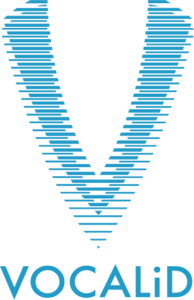


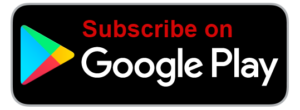
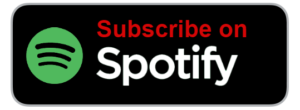



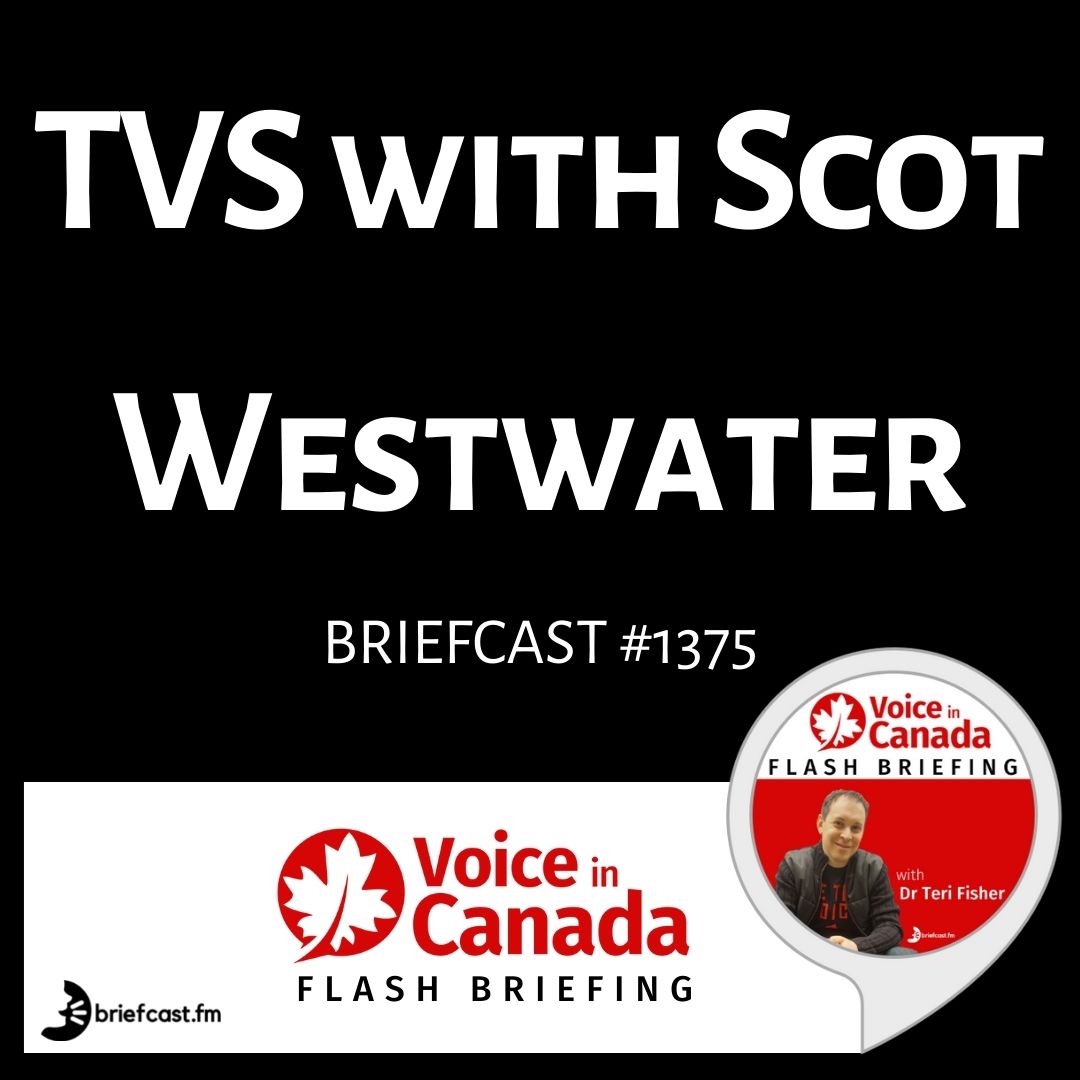


![Celene Osiecka of [24]7 on the Voice in Canada Podcast](https://voiceincanada.ca/wp-content/uploads/2021/10/Celene-Osiecka-of-247-on-the-Voice-in-Canada-Podcast-1.jpg)